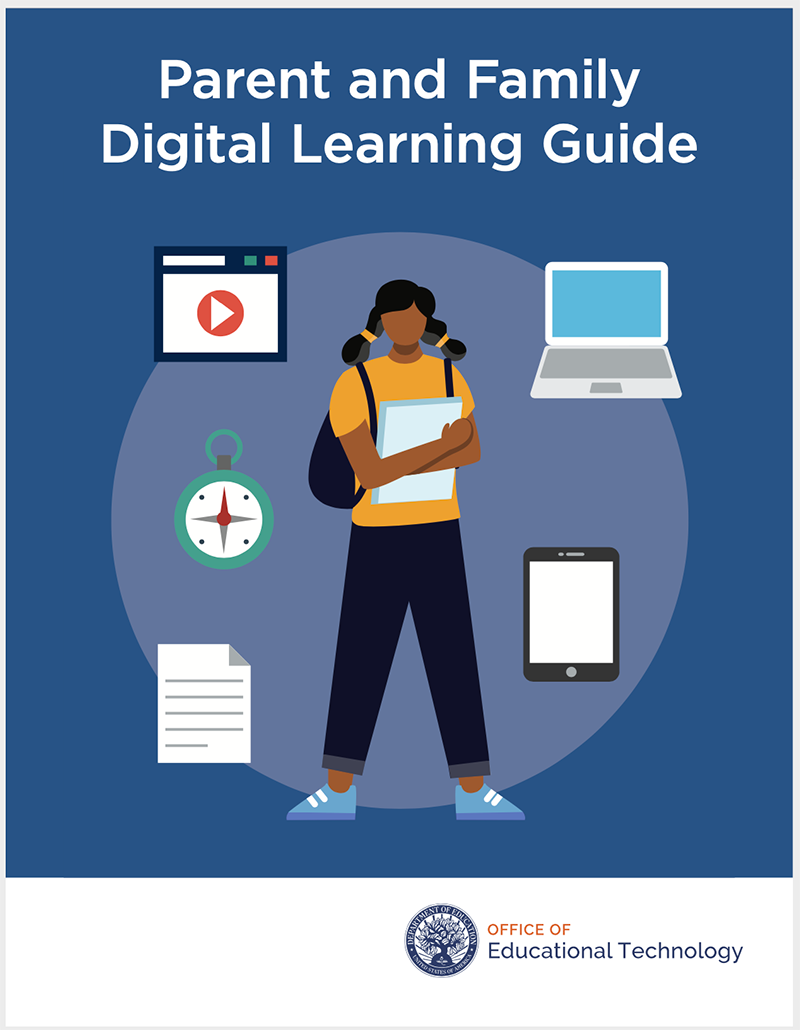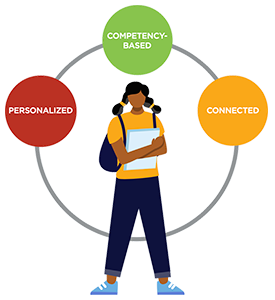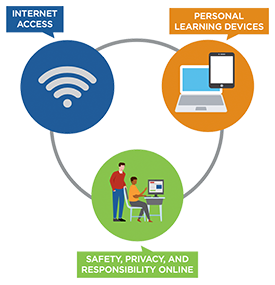Parent and Family Digital Learning Guide
What can this guide do for you?
Your involvement in your child’s education can lead to better learning results and outcomes. This “Parent and Family Digital Learning Guide” will inform you, as a parent or caregiver, as you monitor your child’s progress as your child accesses and uses technology for learning.
This guide aims to help all parents and caregivers, including those who have limited experience with digital tools, those who are expert with these tools, and anywhere in between. Each section starts with foundational pieces and builds from there.
Making the most of this guide
- Scan: Each section of the Parent and Family Digital Learning Guide can be read independently. Please scan the guide for content and resources that are most helpful to you.
- Discuss: Find time to discuss the principles explained in the guide with your children. You can also use the questions at the end of each section to start conversations with teachers, school leaders, and other parents.
- Create: Use the content of the guide to create resources to help your community better understand digital learning (checklists, social media content, or short video clips). Send us what you create and you just might be featured on our website or social media*. Send your examples to ED.Tech@ed.gov and use the subject line “Creating with the Parent and Family Digital Learning Guide.
*Sending examples to the Department would allow us to share them on its Department’s websites and social media channels.
Other than statutory and regulatory requirements included in the document, the contents of this guidance do not have the force and effect of law and are not meant to bind the public. This document is intended only to provide clarity to the public regarding existing requirements under the law or agency policies.
Introduction
What should my child know and how do I know if they have learned it? How can I be sure that my child is progressing and getting the help they need? How should my child use technology for learning, and what technology is needed for my child’s learning? What is the right balance of being online versus offline? How can my child stay connected with their friends and teachers? How can my child stay safe?
Parents, educators, and researchers have asked these questions for years; they are even more relevant in light of the effects of the COVID-19 pandemic.
Is technology the answer to all of these questions? No, of course not. Technology is a tool. Technology, when used appropriately, can empower learning, engage and motivate students, and help make learning interactive. Students can benefit from educational technology because it can personalize instruction and adapt to their strengths and weaknesses. Today’s digital tools and resources support and enhance learning at home and in the classroom. In some cases, a student’s engagement with educational technology can help them develop communications and technical skills for their futures.
Digital tools (such as devices, apps, and platforms) can enable multiple places for your child to learn, help you and your child set clear and easy to understand learning goals, and track progress. These tools can also help facilitate communication between you, as your child’s primary educator, and your child’s other teachers, allowing you to work together toward ensuring success. To take full advantage of the potential of digital tools, your child will need access to a device and the internet (at home and at whatever school option you choose for your child). You are also responsible for guiding your child on how to use technology safely and appropriately. This guide provides resources to help you fulfill that responsibility. While having multiple options for access, devices, internet connectivity, and digital tools is the ideal, it is not the reality for everyone. This guide focuses on empowering you with information and resources to improve your child’s opportunity for successful and safe digital learning.
Part One:
Benefits of Digital Learning
The following sections explain three distinct benefits of digital learning. Digital learning can help meet the specific needs of your child, monitor your child’s academic progress, and connect you and your child with your school community and beyond.
Digital Learning
Digital learning is used throughout this guide to refer to learning that leverages digital tools and resources, regardless of where it occurs.
Technology and digital tools can help your child learn in ways that work for your child. These tools can help change the way content is presented and how learning is assessed. They can make instruction personalized based on what will help your child learn.
For decades, most American classrooms have taken a “one size fits all” approach to instruction, teaching to the average student and largely ignoring the uniqueness of each learner. Educational technology can move us toward meeting the needs of each student and providing support tailored to each student’s strengths and interests.
To personalize learning, the learning experiences and resources provided should be flexible and should adapt to and build on your child’s skills. You know your child best. Working with your child’s teachers to help them understand your child’s needs can contribute to their personalized learning. The sections below outline technology-based approaches that can help personalize your child’s education.
student’s strengths, needs, skills, and interests.
Digital tools can provide multiple ways to engage your child in personalized learning. Learners can be motivated to learn in different ways, and a wide variety of factors can influence learning engagement and effectiveness. These include:
- relevance (e.g., can my child imagine using this skill outside of school?),
- interest (e.g., does my child get excited about this topic?),
- culture (e.g., does my child’s learning connect to the culture they experience outside of school?),
- language (e.g., do the assignments that are given to my child help build vocabulary, especially if English is not my child’s native language?),
- background knowledge (e.g., can this topic be connected to something that my child already knows and can build upon?), and
- differences in how they process information (e.g., does my child have a disability such as a specific learning disability (e.g., dyslexia, dysgraphia, dyscalculia), or a sensory disability such as blindness or visual impairment, deafness or hearing impairment? Or does my child have a learning difference that is not a disability, but that affects the way my child processes or accesses information?)
Effective digital tools can help accommodate your child’s needs and preferences. Here are five ways that technology can be used to customize learning:
-
Choose your preferred learning environment. Digital technologies allow learning to take place synchronously with others (i.e., at the same time with you, a teacher, or other students), asynchronously (i.e., not at the same time), or both (i.e., with a mix of live interactions and assignments completed independently by each student based on their own schedule and pace). Learning can be organized for individual, small group, and whole class interactions, which may appeal to different learners’ needs and preferences. As you consider schooling options for your child, the examples below may help you consider how synchronous and asynchronous learning approaches and activities may meet the particular needs and preferences of your child.
Examples of Synchronous Activities
- A scheduled class in a school or online.
- Live video conferencing with interactive participation.
- A scheduled online live chat session.
- Scheduled times (e.g., office hours) when teachers or tutors are available.
Examples of Asynchronous Activities
- Completing assigned work independently.
- Viewing a playlist of videos.
- Engaging with learning software or online educational materials at a time and sequence of the student’s choice.
-
Uncover new learning opportunities. Many digital tools can support partner or group work and facilitate feedback from peers and teachers. Such applications can also help your child find new things to learn. For example, many sources of information are available online, such as from museums and libraries, historical sites, scientific laboratories, and other sources from the web that support curiosity, inquiry, and research. These tools can also help your child access digital books, simulations, games, interactive content, and online explorations. We have listed several examples in the resources at the end of this section.
-
Support creative expression. Your child can learn to use digital tools for organizing, researching, writing, publishing, and creating media on topics that are important and interesting. Such digital tools can be used to help your child creatively think through solutions to challenging problems while fostering their abilities to communicate, collaborate, and otherwise develop their creative skills. Students can also keep their own personal portfolios, a record of their learning, and a blog or journal including reflections on their goals and learning progress.
-
Provide fast feedback. Technology can offer real-time assessment of learning and progress to inform and guide your child as they work. Such feedback enables your child to self-monitor and gives you, and your child’s other teachers, information to know how to provide effective support.
-
Provide multiple means of interacting with content. Learners differ in how they best access, process, and comprehend information. Your child may need or benefit from special supports, for example:
- If your child has a sensory disability (e.g., blindness or deafness), or;
- If your child has learning disabilities (e.g., dyslexia, dyscalculia, dysgraphia), or;
- If your child has another health impairment (e.g., attention deficit disorder, attention deficit hyperactivity disorder); or
- If your child is an English learner, or;
- If based on your child’s unique cultural background and experiences, they may benefit when content and resources are presented in a variety of ways.
Technology that your child with a disability may use, referred to as assistive technology, may include software and systems that translate text to speech or speech to text, closed captions, translation tools, and resources available in multiple media formats such as text, audio, and video. Some of this technology can present content in shortened or lengthened formats to accommodate students who have limited attention spans or other disability-related needs.
Under federal laws that prohibit discrimination on the basis of disability, websites and apps used in schools must be accessible or, if necessary, schools must provide equally effective alternate access.
Accessibility
The Office for Civil Rights (OCR) at the U.S. Department of Education has recognized this definition: “‘Accessible’ refers to information or technology that, at a minimum, affords a person with a disability the opportunity to acquire the same information, engage in the same interactions, and enjoy the same programs and activities as a person without a disability in an equally effective and equally integrated manner, with substantially equivalent ease of use.”
Federal law also requires schools to provide support services for English learners: “Parents or guardians may choose for their child to receive services to learn English if their child is identified as needing these services. School districts and schools are required by federal law to provide these services. Schools must ensure meaningful communication with English learners.”
Additionally, your child may differ in the ways that they can best demonstrate what they know. Your child may be able to express themselves well in written text but struggle with speech, or vice versa. Children may be able to show what they have learned through illustration better than following conventions of text on pages and margins. With the right tools and appropriate accommodations throughout the learning process, all students can have multiple means of accessing content and demonstrating content mastery.
Your child’s personalized learning approach may also need to be addressed in your child’s Individualized Education Program (IEP).6 The requirements for an IEP for eligible children with disabilities are contained in the Individuals with Disabilities Education Act (IDEA), and those same requirements do not apply to students who do not have a documented disability.
- What technology tools, resources, and apps do you recommend for my child?
- What educational enrichment websites do you recommend?
- What audio books do you recommend for my child?
- What assessments do you use to help us know where my child needs further instruction?
- What should my child do if they finish their work quickly or if they are struggling with content?
- If my child has a disability and needs additional support, are there assistive technology devices, services, or other resources that can assist my child?
- Are the materials, technology tools, and applications that my child uses at school accessible while my child is learning remotely?
- Are there culturally relevant resources available to assist my child?
 Guides with Tips and Tricks
Guides with Tips and Tricks
- View other guides and resources funded by the U.S. Department of Education: Family Guide to At-Home Learning from the CEEDAR Center; Parents: Supporting Learning During the
COVID-19 Pandemic from the IRIS Center. - Find more resources lists compiled for by Comprehensive Center
Network funded by the U.S. Department of Education. - Career Hacks for Workforce Readiness increases learners’ workforce readiness by building strengths in key interpersonal skills, such as problem solving, leadership, communication, teamwork and collaboration, and critical thinking (produced by WGBH).
- More information on personalized learning is available from organizations such as Understood.org and KnowledgeWorks.org.
- Websites such as Edutopia, Understood.org, and state education departments offer helpful family resources to meet your child’s needs at home.
- Make the most of screen time. You can find out what’s appropriate for your child’s age, find tips on setting screen-time limits, and help your child develop positive habits with technology. Examples of how to do this can be found on Common Sense Media, among others.
 Digital Tools
Digital Tools
- The U.S. Department of Education has also funded the creation of tools that help provide students flexibility in accessing educational resources. Bookshare helps make reading easier for people with reading barriers. iCanConnect provides educational equipment to people with significant vision or hearing loss.
- Here are some examples of learning apps, games, and websites for your kids by age from Common Sense Media.
- Hundreds of digital books by topic, grade, and language are available at, for example, Unite for Literacy, Storynory, Lit2Go, and Story Shares.
- Hats & Ladders uses proven game mechanics, up-to-date occupational data, and personalized instruction to empower teens and young adults with career-building experiences, skills, and opportunities.
- Accessibility is explained and features presented at Apple Inc., Google, and Microsoft.
 Instructional Activities
Instructional Activities
- Summertime offers special learning opportunities, such as Summer Learning Week with the National Summer Learning Association and virtual math summer camp with Camp Khan, available in English and Spanish.
- Khan Academy offers sample home learning schedules with
grade-level activities. - Examples of learning activities designed for summer, but can be applicable at any time, are available at EdNavigator: Resource Bundle on Summer Learning.
- Discover free learning activities online, such as a live webcam of the National Zoo, Smithsonian museums, or NASA’s faraway place, or how to do science experiments in the kitchen.
- Online resources and daily events are curated along with virtual field trips at Wide Open School, among others.
Your child masters content and develops skills at their own pace. Many children learn effectively when the support they receive is customized for each new skill. In a competency-based system, your child can be empowered to learn skills in a personalized manner and to take responsibility for and make more decisions in their own learning. As a result, your child may be more engaged and successful in their learning.
What is it? Competency-based learning (also known as performance-based, mastery-based, or proficiency-based education) is an approach in which the parent and teacher builds a structure around the difference in pace of each student. The learning is set up to help ensure that students progress after showing mastery of the skills and competencies. For example, rather than allowing only one week for all students to learn two-digit addition before moving on to a new topic, the expectation is that each student will be able to solve two-digit math problems using addition, and that they can work at their needed pace to demonstrate mastery.
In this approach, the learning environment supports the strengths, weaknesses, and unique abilities of each student who learns in different ways and at different paces. While each student is tracking their own progress, they are not alone in their learning. Students can work with their parents, peers and get support from members of their learning community. Technology can help parents and teachers provide the variety of support that each student will need to progress and help students know when they have gained a specific competency.
Goals of Competency-based Education at a Glance:
- Your child progresses based on evidence of learning a concept, not the amount of time spent on that concept.
- Your child is empowered to make learning decisions, including how to demonstrate what has been learned.
- Assessment is a positive experience for your child and provides timely, relevant, and actionable information.
- Your child receives different support based on their individual learning needs.
- Strategies to ensure access for your child are embedded in the learning experience.
- Expectations for learning are clear and measurable.
Why do some find competency-based learning beneficial? Competency-based approaches and systems value flexible learning environments where learning may happen at different times and in different spaces. The development of new skills can be independent of location, and students have the ability to pause or move ahead with their learning as needed.
QUESTIONS TO ASK YOURSELF, YOUR CHILD, THEIR TEACHERS, AND SCHOOL LEADERS: COMPETENCY-BASED LEARNING
- What skills and competencies can my child learn? When should they learn such skills and competencies?
- What opportunities to learn skills and competencies are made available to my child at their school and outside of their school?
- What are the learning expectations of my child in their school for this subject or this academic year? What are examples of grade-level skills and competency work?
- What if my child’s development of skills and competencies do not meet or exceed the expectations of their grade level? Is remediation or accelerated skill and competency development available for my child?
- What can I do to help my child develop skills and competencies? What resources are available and recommended?
- Is my child on track to develop the skills and competencies they need to promote to the next grade or graduate on time? If not, what can my child do to get back on track?
In the case of school building closures, ask:
- Which assignments/activities are mandatory, and which allow for choice/flexibility?
- What should my child do if they complete a task earlier than expected? What should my child do if they need more time?
- How can my child demonstrate and keep track of what they have learned and what they still need to learn?
- How will my child be graded?
 Guides with Tips and Tricks
Guides with Tips and Tricks
- Be A Learning Hero is a website that provides resources to help keep your child on track, including math, reading, life skills, planning for college, and more.
- This Readiness Check allows you to see how your student has progressed with important math and reading skills. This tool also connects to books, videos, and other resources to help students review content they have learned and practice key skills.
- GreatSchools Milestones show examples of grade-level reading, writing, and math skills.
- The NBC News Learn Parent Toolkit shows examples of what important math, English, and social-emotional skills look like by age.
- Show What You Know: A Parent’s Guide To The Global Shift to Competency explains additional benefits of competency-based learning.
Students are more engaged when parents and families are involved in education.9 Using digital learning resources provides new opportunities for your family to develop a strong partnership with your school or education provider. Technology can help you and your child stay connected to your local community, your child’s school and teachers, and other parents and children.
Social emotional support from your local community
Emotions and social relationships are essential components of learning.10 In a national survey of parents related to COVID-19, the top concern for parents during school closures is that their child is missing important social interactions at school and with friends.11 Schools provide counseling services and community spaces and can play a pivotal role in the social development and mental well-being of your child.
If your school is providing instruction virtually or your child is learning from home, technology can help support social connections. Consider these examples of ways technology can help. You and your child could:
- Hold a video conference to stay connected to teachers and peers. Take pictures of their work or their creations and share them with their teacher or classmates. They can get to know their teacher and classmates better by exchanging pictures, stories, and special memories.
- Practice writing by sending letters and e-mails to friends and relatives.
- Set up virtual playdates for your younger child, and make sure your older child has time to talk with friends.
- Set up video chats with grandparents and other family members.
Social connections can reduce the impact of stress while also helping children develop communication, problem-solving, and empathy skills. For example, time with friends can help your child build relationships and talk with others who understand and relate to their feelings.
Learning resources and support from your learning community
Staying connected to school and learning communities will help parents and families while better supporting their children in their learning environment moving forward. Two-way communication with your child and their learning community can be essential. Your child’s school, district, or education provider’s website may include important updates and information. Your child’s teacher may post assignments online or communicate them through email. You may seek to establish lines of communication with your child’s teacher or education provider to ask questions and exchange information through phone, email, text messaging, or other means.
Virtual communication can help you:
- Better understand your child’s progress and different subjects they are learning.
- Learn about opportunities from device distribution to enrichment programs to exam preparation.
- Know right away if your child’s teacher or education provider has identified any issues, academic or non-academic.
- Share what you know works best to support your child with their teacher or education provider.
Ways you and your child’s teacher might use technology to facilitate connections and collaboration include:
- Having your child share projects and essays by creating a website or photo gallery.
- Providing opportunities for your child to share experiences, engage in digital class discussions and small group work, and support one another.
- Providing avenues for your child to share questions, comments, and concerns that are related to instruction, as well as those related to how they are feeling.
- Making space for informal connections and personalized support by regularly scheduling a virtual meeting with you, your child, or both of you.
Learning resources and support from beyond your local community
Technology can give your child opportunities to engage in research and problem-solving activities and to share ideas and collaborate on projects with other learners beyond those in their local community.
Access to virtual learning schools
You may identify and pursue a virtual learning option that meets the needs and requirements of your child. This option may include full courses that are self-paced, access to a virtual classroom that provides teachers, content, and assessments, or some combination. If your child’s school is closed or the options that it provides do not meet the particular needs of your child, a virtual learning option may provide access to what your child needs to continue progressing in their
learning.
Virtual learning refers to online learning that takes place outside of the school or brings what is outside of the school into the school. It uses an online environment to connect students who may be physically located in one place with a course or learning opportunity located somewhere else.
Along with private virtual learning providers, some states have online K–12 schools that are operated by the state or district. These options can be helpful during school building closures and at other times that meet the particular needs and requirements of your child. Online schools may offer courses that your child may not otherwise have in their schools, and, if necessary, can also help your child make up credits to continue toward graduation.
- How often will my child have a one-on-one check-in with their teacher(s) or other school personnel?
- When and where are important school and class updates posted?
- What is the best way for me to provide information or ask questions? Through email, text message, or other means?
- Who do I ask to provide me with an interpreter at the school?
- Is there someone in the school who works with families?
- What supports (e.g., a counselor) are available to help my child cope with their emotions and mental health?
- Is there a virtual school option available through a private provider or through my district or state? What courses are available?
 Guides with Tips and Tricks
Guides with Tips and Tricks
- Browse a database of useful resources for supporting continuity of learning during COVID-19 curated by the U.S. Department of Education, Office of Special Education Programs.
- Learn more about family engagement from, for example, Understood.org.
- The Institute of Education Sciences has created an introduction to “Supporting young children’s learning and well-being at home: A COVID-19 resource for teachers, parents, and caregivers.”
- Learn more about federal laws that apply to your local school through the “Understanding the Every Student Succeeds Act: A Parent’s Guide to the Nation’s Landmark Education Law.”
- Visit the Home School Legal Defense Association to learn more about connecting to the homeschooling community, including state-level requirements such as testing and mandatory subjects.
- Learn to help children and teenagers adapt to new circumstances and manage anxiety, stress, and boredom with podcasts, videos, and articles.
- Explore the value of gratitude to help your child develop empathy, improve sleep, and manage trauma.
- The Ultimate Guide to Online School is a resource that explains how to switch to online school if schools are closed and not offering instruction and you decide it’s the best option for your child.
 Digital Tools
Digital Tools
- Download a helpful parent-teacher letter from Prepared Parents.
- For grades K–8, using a tool, such as this “Puzzle to Plan” tool, helps support home learning and home-to-school coordination. For high school, review subject and credit completion requirements with your child and create a plan together.
- “The Reality of Virtual Schools” from non-profit GreatSchools offers some things parents should know about the alternative to brick-and-mortar education.
- Find fun (and free) interactive resources to set your child up for success in the new school year and partner with teachers from Learning Heroes or other similar websites.
Part Two:
Enabling Digital Learning
To take full advantage of the benefits of digital learning, your child needs access to a personal learning device, such as a laptop, and access to the internet at home. While the hardware and software required on each device may vary based on your child’s needs and their digital learning program, your child may generally need the ability to communicate reliably and safely with their personal learning device.
Ensuring access to a device and the internet can also facilitate a more seamless transition between school and home. Your child can access online platforms that record progress and provide digital learning activities and resources.
While having full access to devices and broadband connections is ideal, we know that isn’t the reality for everyone. If your child has no device (or only a smartphone), limited internet access, or both no device and limited internet access, the sections below can help you find ways to obtain a device and connectivity for your child.
- Learn about available personal learning device options. There are multiple makes, models, and configurations of laptops, tablets, cameras, and software that can support digital learning. You, your child, or your school or education provider may maintain certain technical requirements and standards that affect your child’s use of personal learning devices. Your school or education provider may or may not purchase personal learning devices for your child. Such devices may otherwise be made available to your child without cost or at reduced cost from your state or school district, from non-profit organizations, or from device manufacturers. Note though, that if your child has a disability and the device is required in order for your child to receive a free appropriate public education under the Individuals with Disabilities Education Act or Section 504 of the Rehabilitation Act of 1973, the device must be provided to your child at no cost to you and your child.
- Learn about device distribution opportunities at your school or education provider. Reach out to your child’s teacher or counselor to ask about access to a digital device, such as a laptop or tablet. Even if you already have a computer at home, each child should have their own reliable device so they can fully participate in digital learning when needed.
- Get technical support. Ask your device provider, school, or education provider if and how they provide support setting up devices and thereafter. Your school or education provider may host virtual town halls or other events for parents and families.
- Learning without a personal learning device. You may find opportunities for your child to learn without a device. Your child’s teacher or local library may help you identify activities that your child can do without a screen so that your child can continue learning if a device is not available to them, and maximize meaningful use of screen time when a device is available.
- Discover school- or community-provided internet access. Some schools provide internet hotspots for students to check out, and some communities have open access to a community-based network. Check with your school and public library to learn about options in your community. The resources section below provides additional sources for finding internet access options in your community.
- Learn about your internet access. If you already have service, make sure it can support the increased online activity and that you understand any data limits (if applicable).
While federal, state, and local laws have been developed to protect your child’s safety and privacy online, your child’s safety and privacy also depends on your child’s and the education provider’s safe and responsible online practices. We offer the sections below as helpful places to start discussing internet security and privacy with your child, and to outline the federal laws that govern privacy and safety.
Security Settings
Turn on the security features on any device your child may use for learning activities. These can be found in the device’s general settings under the privacy menu. These features can:
- Restrict access to offensive or inappropriate content.
- Require approval for downloads.
- Limit time spent on certain apps.
For additional information on online safety concerns and ways of protecting your child online, see “Cyber Safety Considerations for K-12 Schools and School Districts.”
Digital Citizenship
Talk with your child about how to be a responsible digital citizen. Remind your child that virtual communities are an extension of their classrooms and the same basic rules apply, such as treating others with respect. Let your child know that they should tell you, their teacher, or a family member if they or a classmate are being bullied or are worried about any troubling content, encounters, or activities online.
Password Management
Make sure you and your child have all the information to find their learning resources. Keep track of log-in and password information and URLs for each platform they use. Consider using a password manager in your internet browser, or keep passwords written down in a safe place. Change passwords regularly.
Video Conferencing
You may choose to talk with your child and your child’s teacher if you aren’t comfortable with your child using the video feature during virtual lessons. Many platforms allow you to use virtual backgrounds or images to protect the privacy of your home. If your child’s teacher, school, or education provider plans to record a lesson or take screenshots during a lesson and you are uncomfortable, you may ask if your child can be off-camera or watch the recorded lesson later.
Privacy Policies
Keep in mind that your school or education provider may have different agreements with companies to protect the privacy of students, and checking with your school or education provider is always an important first step. Schools may use certain digital learning tools without your consent as long as the use of these tools aligns with state and federal law.
Federal Laws Governing Privacy and Safety: FERPA, IDEA, and COPPA
The Family Educational Rights and Privacy Act, known as FERPA, is a federal law that, among other things, generally prohibits FERPA-covered educational agencies (e.g., school districts) and institutions (i.e., schools) from disclosing personally identifiable information (PII) from the education records of a student without the prior written consent of the student’s parent or the “eligible student” herself or himself (i.e., the student if he or she is 18 years or older or attends an institution of postsecondary education). 20 U.S.C. §§ 1232g(b), (h), (i), and (j), and 34 CFR Part 99, Subpart D. FERPA contains specific exceptions to this general consent requirement which are set forth in 20 U.S.C. § 1232g(b)(1)-(b)(3), (b) (5), (b)(6), (h), (i) and (j), and 34 CFR § 99.31. FERPA also generally provides parents and eligible students with the right to inspect and review their education records, and the right to seek to amend information in their education records that is inaccurate, misleading, or in violation of the student’s rights of privacy. 20 U.S.C. §§ 1232g(a)(1)(A) and (a)(2), and 34 CFR Part 99, Subparts B and C. For more information regarding FERPA, please visit the U.S. Department of Education’s Student Privacy Policy Office’s website at https:// studentprivacy.ed.gov. Of note, the U.S. Department of Education recently released guidance to parents on FERPA in April 2020 titled, “The Family Educational Rights and Privacy Act: Guidance for Parents,” which is available at https://studentprivacy.ed.gov/ sites/default/files/resource_document/file/FERPAGuidanceForParents.pdf.
The Individuals with Disabilities Education Act (IDEA) also contains confidentiality of information provisions that protect PII in the education records of children with disabilities. 20 U.S.C. § 1417(c) and 34 C.F.R. §§ 300.610-300.626. IDEA also generally provides parents with the right to inspect and review their child’s education records, and the right to seek to amend information in their child’s education records that is inaccurate, misleading, or in violation of the student’s rights of privacy. IDEA’s confidentiality provisions generally require parental consent for disclosure of PII in education records, to parties other than officials of participating agencies, and generally incorporate the FERPA exceptions to the prior written consent requirement. Note that the IDEA confidentiality of information provisions incorporate some of the FERPA requirements but also include several provisions that are specifically related to children with disabilities. More information about IDEA and FERPA confidentiality provisions is available at https://studentprivacy.ed.gov/resources/ferpaidea-cross-walk.
The Children’s Online Privacy Protection Act (COPPA) generally gives parents control over what information is collected about their children online. Under COPPA, schools may, in certain circumstances, provide consent on behalf of parents to the collection of student personal information. The Federal Trade Commission recently clarified that “schools can consent on behalf of parents to the collection of student personal information—but only if such information is used for a school-authorized educational purpose and for no other commercial purpose. This is true whether the learning takes place in the classroom or at home at the direction of the school.” More information about COPPA is available at https:// www.ftc.gov/news-events/blogs/business-blog/2020/04/coppa-guidance-ed-techcompanies-schools-during-coronavirus.
QUESTIONS TO ASK YOURSELF, YOUR CHILD, THEIR TEACHERS, AND SCHOOL LEADERS: ENABLING DIGITAL LEARNING
- What apps or websites are being used in my child’s classroom?
- Do they require students to have an account?
- What recommendations or tips are there for keeping track of usernames and passwords?
- What data (information) about my child does the platform receive when my child uses the app or website?
- How is my child’s information secured?
- How is my child protected from distracting or inappropriate content online?
- What, if any, forms do I need to sign to give consent for my child to use digital learning tools?
- How does the school or education provider manage privacy policies of applications being used for learning?
- Will the special education and related services in my child’s IEP be supported over video? If so, will it be recorded? Who will have access to the recording, and how long will it be stored?
- Will my English learner (EL) be supported over video? What additional resources or language accommodations will be available for my child?
- Does the school’s website have sections discussing student privacy policies and what educational technology is being used?
 Guides with Tips and Tricks
Guides with Tips and Tricks
- Help your child build a positive online identity. Check out the resources on Learning Keeps Going, which has guides and tips for developing a positive online identity.
- Reinforce that online actions matter. What your child posts, writes, and likes becomes permanent. Find more tips from Google at Be Internet Awesome.
- Build your child’s digital citizenship skills with family tips and activities from Common Sense Digital Citizenship resources organized by grade level in Spanish and English.
- StopBullying.gov provides information and tips for preventing and handling cyberbullying.
- Meeting in virtual classrooms can help students stay connected to their school community, but it’s still important for parents to make sure their online interactions are safe. Check out these tips from Common Sense Media for knowing who your child is talking with online.
- The Future of Privacy Forum maintains a list of developers who have signed the Student Privacy Pledge.
- The Children’s Internet Protection Act (CIPA) was enacted by Congress in 2000 to address concerns about children’s access to obscene or harmful content over the internet, and a consumer guide provides information on how to protect your child.
 Digital Tools
Digital Tools
- You can find free or low-cost internet service options in your area using the zip code search tool at EveryoneOn or explore the options compiled and explained by the National Digital Inclusion Alliance.
- Wide Open School offers digital training, as well as great online and offline learning resources and events for students of all ages.
- Download a browser plug-in that limits tracking and advertisements to protect your child’s information. Tools like Adblock Plus and Disconnect provide step-by-step instructions.
- Websites like Polisis publish privacy policies for apps or websites your child might be using. Common Sense Media may have reviewed the tool’s privacy policies and practices.
HOW TO FILE A DISCRIMINATION COMPLAINT WITH THE OFFICE FOR CIVIL RIGHTS
Educational institutions have a responsibility to protect every student’s right to learn in a safe environment free from unlawful discrimination and to prevent unjust deprivations of that right. The Office for Civil Rights (OCR) in the U.S. Department of Education enforces several federal civil rights laws that prohibit discrimination on the basis of disability, race, color, national origin, sex, and age in programs or activities that receive federal financial assistance from the Department of Education. OCR also has responsibilities under Title II of the Americans with Disabilities Act of 1990, which prohibits discrimination on the basis of disability by public entities, whether or not they receive federal financial assistance.
Discrimination on the basis of disability is prohibited by Section 504 of the Rehabilitation Act of 1973 and, as noted above, by Title II of the Americans with Disabilities Act of 1990.
Discrimination on the basis of race, color, and national origin is prohibited by Title VI of the Civil Rights Act of 1964. This includes discrimination based on a person’s limited English proficiency or English learner status; and actual or perceived shared ancestry or ethnic characteristics, including membership in a religion that may be perceived to exhibit such characteristics (such as Hindu, Jewish, Muslim, and Sikh individuals).
Discrimination on the basis of sex is prohibited by Title IX of the Education Amendments of 1972. This includes discrimination based on pregnancy, parental status, and sex stereotypes (such as treating persons differently because they do not conform to sex-role expectations or because they are attracted to or are in relationships with persons of the same sex).
Discrimination on the basis of age is prohibited by the Age Discrimination Act of 1975.
Anyone may file a complaint with OCR. The person or organization filing the complaint need not be a victim of the alleged discrimination but may file on behalf of another person or group. You may file a complaint by mail or fax with the appropriate regional office (https://www2.ed.gov/ about/offices/list/ocr/addresses.html), by email (ocr@ed.gov), or by using OCR’s electronic complaint form (https://www2.ed.gov/about/offices/list/ocr/complaintintro.html). Generally, a complaint must be filed within 180 calendar days of the date of the alleged discrimination. More information about OCR is available at https://www.ed.gov/ocr.
LEGAL DISCLAIMER
This document contains resources that are provided for the user’s convenience. The inclusion of these materials is not intended to reflect their importance, nor is it intended to endorse any views expressed, or products or services offered. These materials may contain the views and recommendations of various subject matter experts as well as hypertext links, contact addresses, and websites to information created and maintained by other public and private organizations. The opinions expressed in any of these materials do not necessarily reflect the positions or policies of the U.S. Department of Education. The U.S. Department of Education does not control or guarantee the accuracy, relevance, timeliness, or completeness of any outside information included in these materials.
ENDNOTES
- Morin, A. (n.d.). Personalized Learning: What You Need to Know. Understood. Retrieved from https://www.understood.org/en/school-learning/partnering-with-childs-school/ instructional-strategies/personalized-learning-what-you-need-to-know/
- Unless otherwise noted this guide does not address schools’ responsibilities to provide services or modifications to students with disabilities under the Individuals with Disabilities Education Act (IDEA), Section 504 of the Rehabilitation Act of 1973, or Title II of the Americans with Disabilities Act (ADA). Information about the IDEA is available at https:// osepideasthatwork.org/. Information about Section 504 and Title II is available at https:// www.ed.gov/ocr.
- Section 504 of the Rehabilitation Act of 1973 (Section 504) and Title II of the Americans with Disabilities Act of 1990 (Title II).
- Resolution Agreement: South Carolina Technical College System, OCR Compliance Review No. 11-11-6002.
- English Learner Family Toolkit: Attending Schools in the United States. (2018). National Clearinghouse for English Language Learners. Retrieved from https://ncela.ed.gov/files/ family_toolkit/EL-Family-Tool-Kit-Attending-Schools-in-the-US.pdf
- Note that a student’s personalized learning approach may also need to be addressed through the services and modifications provided to students with disabilities under Section 504 of the Rehabilitation Act of 1973, 34 C.F.R. § 104.33.
- The parents of a child with a disability have the right to request an IEP team meeting at any time to review the child’s IEP and revise it, if appropriate.
- Introduction to Competency-Based Education. (2020). Aurora Institute. Retrieved from https://aurora-institute.org/our-work/competencyworks/competency-based-education/
- Kaufman, T. (n.d.). Family Engagement and Student Success: What the Research Says. Understood. Retrieved from https://www.understood.org/en/school-learning/foreducators/partnering-with-families/family-engagement-and-student-success
- Immordino-Yang, M. H., Darling-Hammond, L., & Krone, C. (2018). The Brain Basis for Integrated Social, Emotional, and Academic Development. The Aspen Institute. Retrieved from https://assets.aspeninstitute.org/content/uploads/2018/09/Aspen_research_ FINAL_web.pdf
- Learning Heroes. (2020). Parents 2020: COVID-19 Closures—A Redefining Moment for Students, Parents, and Schools [Webinar]. Retrieved from https://bealearninghero.org/ research/
- Virtual Learning. (2020). Core Education. Retrieved from https://core-ed.org/researchand-innovation/ten-trends/2013/virtual-learning/
REFERENCES
- English Learner Family Toolkit: Attending Schools in the United States. (2018). National Clearinghouse for English Language Learners. Retrieved from https://ncela.ed.gov/files/family_toolkit/EL-Family-Tool-Kit-Attending-Schools-in-the-US.pdf
- Family Educational Rights and Privacy Act. (2020, April). Guidance for Parents. Retrieved from https://studentprivacy.ed.gov/sites/default/files/resource_document/file/FERPAGuidanceForParents.pdf
- Federal Trade Commission. (2020). Children’s Privacy. Retrieved from https://www.ftc.gov/tipsadvice/business-center/privacy-and-security/children%27s-privacy
- Immordino-Yang, M. H., Darling-Hammond, L., & Krone, C. (2018). The Brain Basis for Integrated Social, Emotional, and Academic Development. The Aspen Institute. Retrieved from https://assets.aspeninstitute.org/content/uploads/2018/09/Aspen_research_FINAL_web.pdf
- Introduction to Competency-Based Education. (2020). Aurora Institute. Retrieved from https://aurora-institute.org/our-work/competencyworks/competency-based-education/
- Kaufman, T. (n.d.). Family Engagement and Student Success: What the Research Says.
Understood. Retrieved from https://www.understood.org/en/school-learning/for-educators/partnering-with-families/family-engagement-and-student-success - Learning Heroes. (2020). Parents 2020: COVID-19 Closures—A Redefining Moment for Students,
Parents, and Schools [Webinar]. Retrieved from https://bealearninghero.org/research/ - Morin, A. (n.d.). Personalized Learning: What You Need to Know. Understood. Retrieved from
https://www.understood.org/en/school-learning/partnering-with-childs-school/instructionalstrategies/personalized-learning-what-you-need-to-know/ - Schifferle, L. W. (2020, April). COPPA Guidance for Ed Tech Companies and Schools during the
Coronavirus. U.S. Federal Trade Commission. Retrieved from https://www.ftc.gov/news-events/blogs/business-blog/2020/04/coppa-guidance-ed-tech-companies-schools-during-coronavirus - Virtual Learning. (2020). Core Education. Retrieved from https://core-ed.org/research-andinnovation/ten-trends/2013/virtual-learning/
ACKNOWLEDGEMENTS
This work was developed under the guidance of senior staff in the U.S. Department of Education, Office of Educational Technology, with technical support from Jessenia Guerra, Kevin Johnstun, and Maile Symonds, and contributions from Digital Promise and Learning Heroes.
The team extends their thanks to a Technical Working Group of education leaders and researchers who provided valuable insights and examples from their experience (listed in alphabetical order by last name):
- Jose Blackorby, CAST
- Jered Borup, George Mason University
- Linda Burch, Common Sense Media
- Jon Deane, GreatSchools
- Bruce Friend, Pine Springs Preparatory Academy
- Pete Just, Metropolitan School District of Wayne Township
- Trynia Kaufman, Understood
- Sarah Pottle, The New Teacher Project
- Beth Rabbitt, The Learning Accelerator
- Julia Rafal-Baer, Chiefs for Change
- Justin Reich, Massachusetts Institute of Technology
- Valerie Truesdale, American Association of School Administrators
- Amelia Vance, Future of Privacy Forum
- Casandra Woodall, International Society for Technology in Education